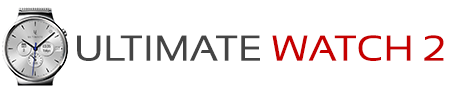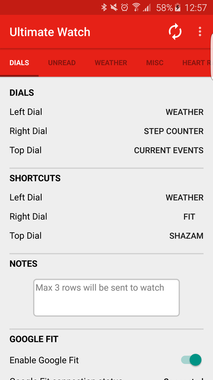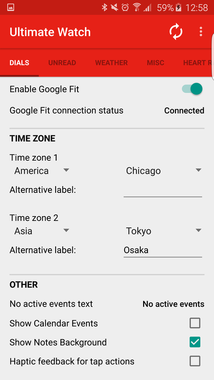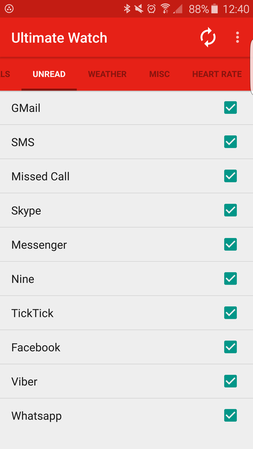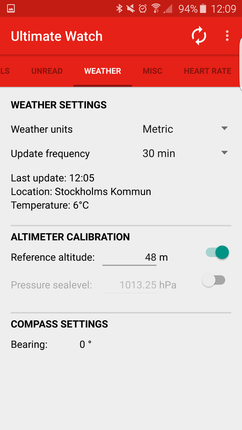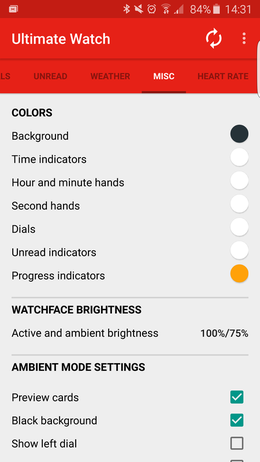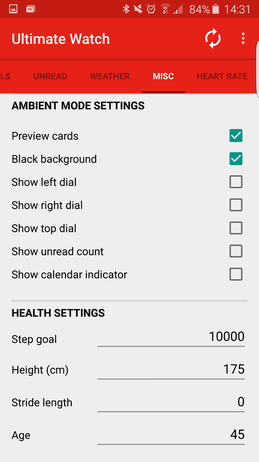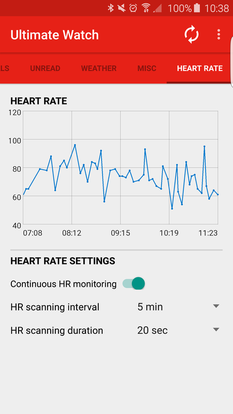Dials tabDIALS
SHORTCUTS
NOTES
GOOGLE FIT
TIME ZONE
OTHER
|
Unread tab
|
Weather tabWEATHER SETTINGS
ALTIMETER CALIBRATION
COMPASS SETTINGS
|
Miscellaneous tabCOLORS
WATCHFACE BRIGHTNESS
AMBIENT MODE SETTINGS
HEALTH SETTINGS
|
Heart Rate tabHEART RATE
HEART RATE SETTINGS
|