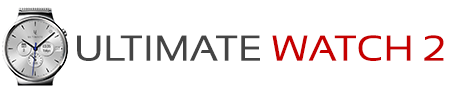Dial Complications and Shortcuts
Built-in complications details
Weather Dial
Timer
Stop Watch
Altimeter
Barometer
Heart Rate
Compass
Time Zone
Steps
Distance
Calories
Active time
Battery
Appointments
Sunrise/Sunset
- This show the current temperature at your current location.
- The lower number (below the temperature) is the current wind speed (in m/s or mph depending on what units you have selected)
- The small semi-circle around the dial indicates the wind direction
- Please Make sure to have location services turned on so we are able to get the current location.
Timer
- This shows the status of the built in Timer. If the timer is active this will show the remaining time.
- Tap the dial to open the timer app, where you can set/start/pause/stop the timer
- Use voice command "Set timer" to activate the timer with voice
- See this page for more info on the built-in timer app
Stop Watch
- This is the built-in stop watch
- Tap it once to start/resume/stop the stop watch
- Double-tap the dial to reset the stop watch
Altimeter
- This shows the current barometric altitude (meters or feet)
- You can calibrate the altimeter in the watch face companion app
- You can calibrate using a known altitude or using the know pressure at sea level
Barometer
- This shows the current barometric pressure (if the watch has a pressure sensor)
Heart Rate
- This shows the latest reading of your heart rate
- The reading comes either from the continuous heart rate monitoring function (if you have enabled that) or the latest manual reading
- Tap the dial to open the built-in heart rate app
- See this page for more info on the built-in heart rate app
Compass
- This show the current compass heading (if your watch has a magnetic field sensor)
- You can configure a bearing in the phone companion app
Time Zone
- This shows the time in the selected time zone
- You can configure the time zone in the phone companion app
Steps
- This show the current daily step count
- It is recommended to connect the app to Google Fit, in which case it will show the Google Fit step count
- Otherwise it will show the local watch step count directly from the watch
Distance
- This will show the daily estimated distance walked during the day
- It is recommended to connect the app to Google Fit, in which case it will show the Google Fit distance
- Otherwise it will show a distance calculated from your estimated stride length
Calories
- This shows the estimated current calorie burn during the day
- This dial requires that you connect the app to Google Fit
Active time
- This shows the estimated active time in during the day
- This dial requires that you connect the app to Google Fit
Battery
- This shows the wach battery status
Appointments
- This shows how many appointments that are left during the day
- When there is an active event the progress indicator shows the time left of the appointment
Sunrise/Sunset
- This shows the next sunset or sunrise time at the current location
- It also show the sunrise and sunset as an arc around the dial
- You can follow the sun's progress on the sky with the sun (during daytime) or moon (nightime) indicator.
- See the images below for an explanation.
- Please Make sure to have location services turned on so we are able to get the current location.
Digital Time
Date & Weekday
External Widget
Custom Widget
Digital Time
- This shows the current time in digital format
Date & Weekday
- This shows the current date and day of week (in localized language)
External Widget
- This will enable you to activate external data sources (complications) and show within the dial. Please select the external data source from the watch.
Custom Widget
- This will enable you to activate you own custom dial complication showing data from your own source. Please see this link to learn how to do this.