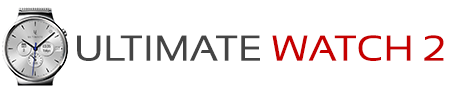Dial Configuration
Extensive dial configuration options:
Dial Layout
Dial Type
Distance from center
Analog hands for progress
Show progress circles
Show dial when no data
Fast dial switching
- Automatic layout of up to 8 dials
This layout automatically adjusts the layout depending on how many dials that are used. Changing the number of used dials will automatically change the layout. - Fixed layout of 1,2,3,4,5,6,7,8 dials
This is a fixed layout for each number of dials. You can use this if you want to not place every dial equally. For example you can use a 6 dial fixed layout to place four dials in the bottom half of the watch face and leave the top half for the logo or the notes. - This will also be stored in the preset.
Dial Type
- Choose between 4 different dial types. You can also choose to not show the dial at all, and only show the content of the dial.
Distance from center
- Change the distance of each dial from the center of the watch face. You can also overlap dials to save space on the watch face.
Analog hands for progress
- Choose to show progress as an analog hand indicating the progress of the dial. This will also be stored in the preset.
Show progress circles
- Choose to show the progress rings around the dials. This will also be stored in the preset.
Show dial when no data
- Choose to show the dial even if there is currently no data to show (applies to external complications).
Fast dial switching
- Enable or disable fast dial switching. Fast dial switching is activated by touching the center of the watch face.